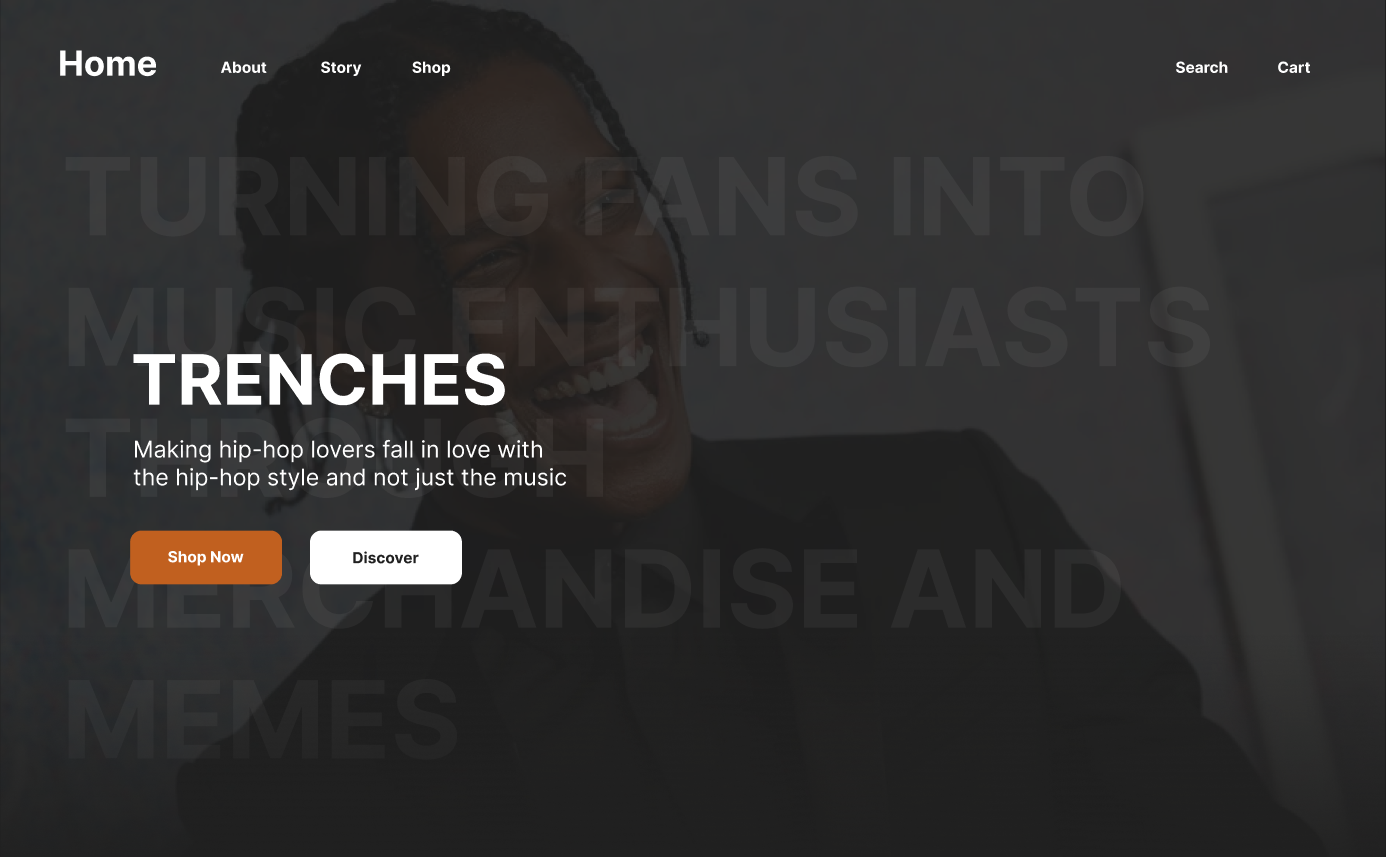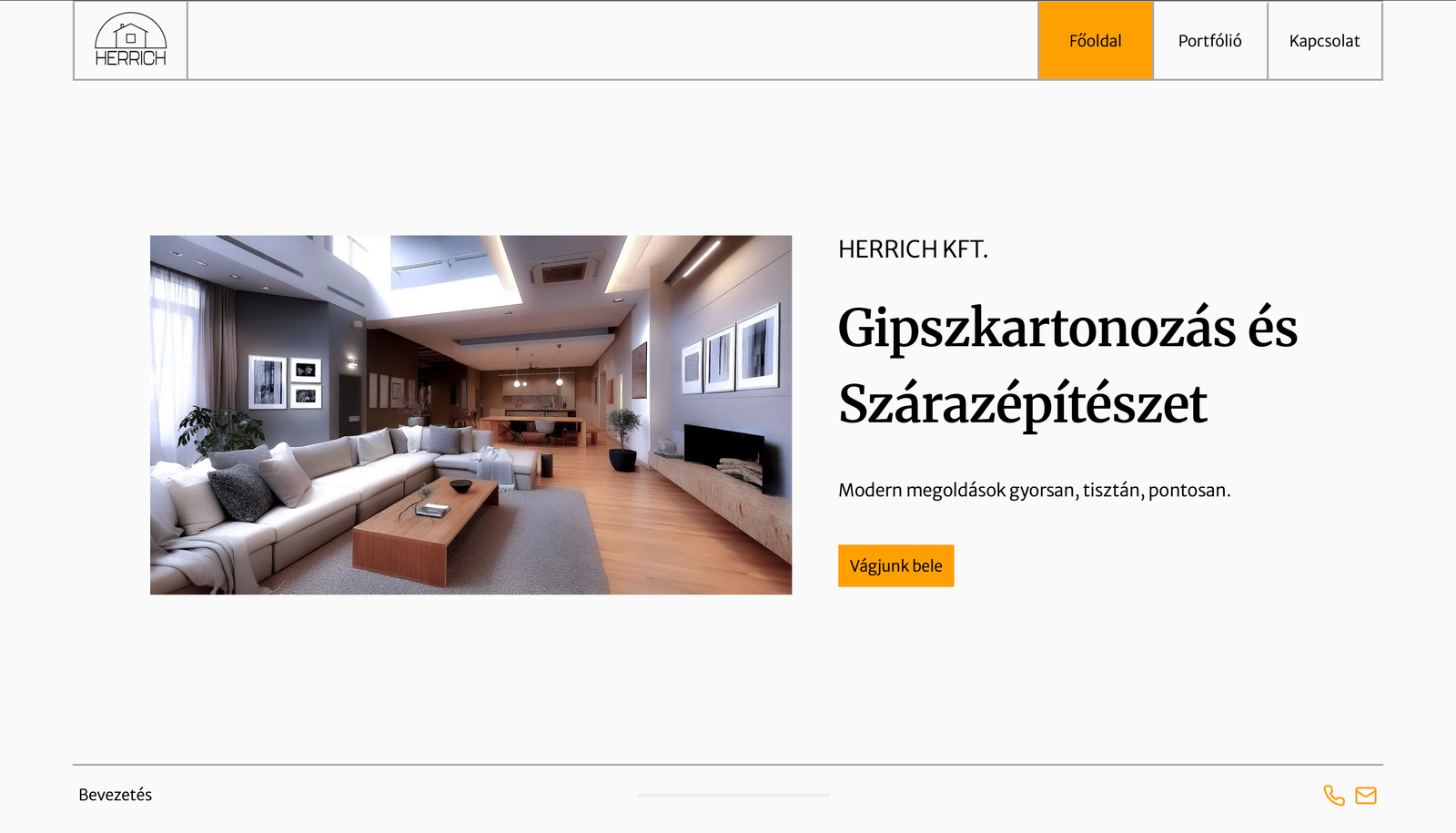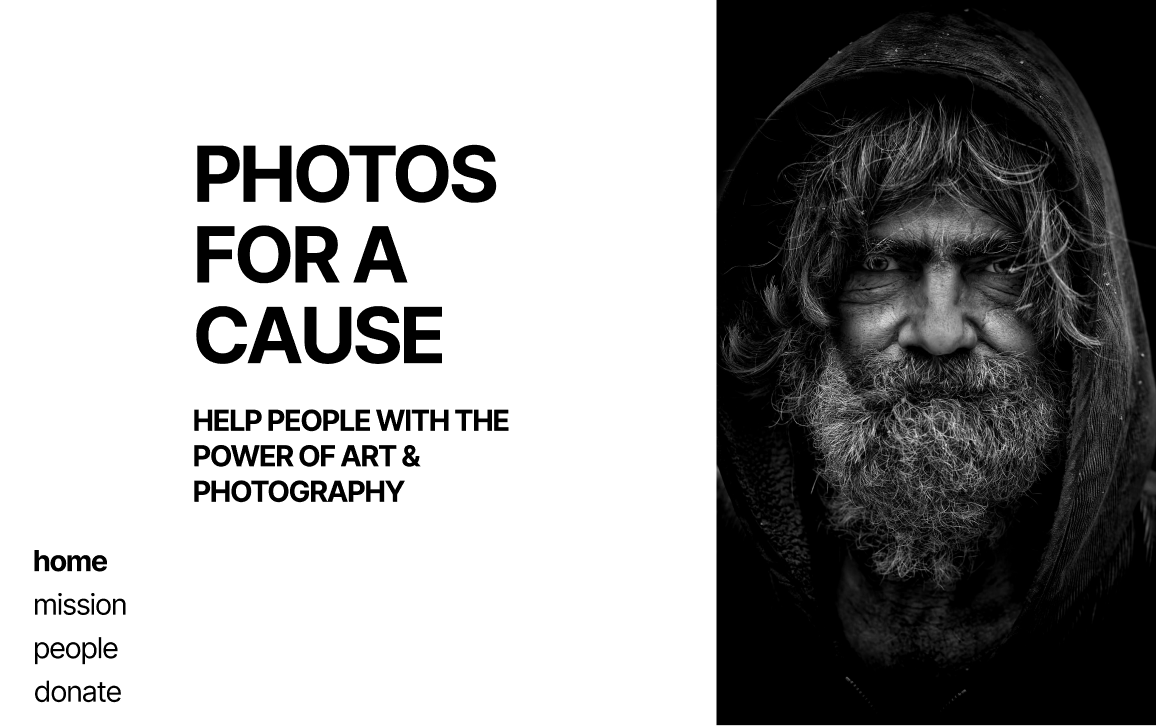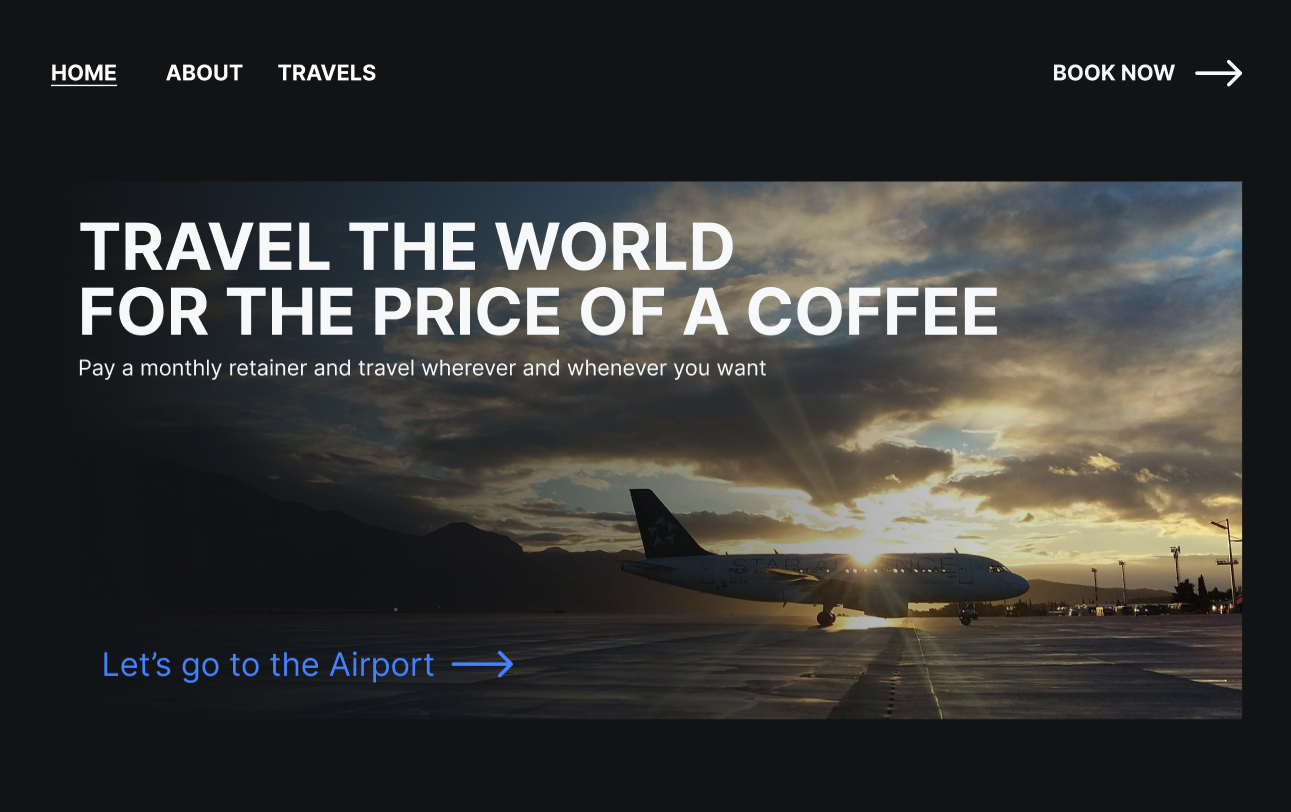Mastering Web App Speed with Lighthouse & Custom Audits
Learn how to master web app performance using Google Lighthouse and custom audits. This tutorial walks you through scoring, debugging, and optimizing key metrics like LCP, CLS, and TBT.
PerformanceToolsWebsitesSEO
Intermediate | 9 min
2025-06-12
Mastering Web App Speed with Lighthouse & Custom Audits
Users abandon slow websites. Google ranks fast ones higher. So how do you improve performance consistently? In this guide, we’ll go beyond basics — using Lighthouse to debug, fix, and even create custom audits for real performance gains.
🚀 Why Performance Matters
- Faster websites reduce bounce rate and increase conversion.
- Google’s Core Web Vitals are ranking factors.
- Mobile-first speed is crucial — especially for eCommerce and SaaS.
🔍 Step 1: Audit with Lighthouse in DevTools
Open your website in Chrome, open DevTools (F12), go to the Lighthouse tab, select 'Performance', and run an audit.
📊 Key Metrics to Watch
- **LCP (Largest Contentful Paint)** – Should be under 2.5s.
- **CLS (Cumulative Layout Shift)** – Keep below 0.1 for good UX.
- **TBT (Total Blocking Time)** – Affects responsiveness; aim under 300ms.
🧰 Step 2: Fix What Matters
npm install next-optimized-images react-lazyloadExamples of fixes:
- Use lazy loading: `<img loading='lazy' />`
- Compress images: WebP or AVIF formats
- Split long JS tasks using `requestIdleCallback()`
🧪 Step 3: Create a Custom Lighthouse Audit
Advanced teams can extend Lighthouse. For example, ensure every page includes structured data:
// Custom audit: Check for JSON-LD script tag
module.exports = class StructuredDataAudit {
static get meta() {
return { id: 'structured-data', title: 'Structured Data Audit', ... };
}
static audit(artifacts) {
const hasLD = artifacts.SomePageHTML.includes('<script type="application/ld+json">');
return { score: hasLD ? 1 : 0 };
}
};📘 Summary
- Use Lighthouse to find real performance bottlenecks
- Prioritize Core Web Vitals
- Implement smart lazy loading and optimization techniques
- Create custom audits for team-specific standards